A trip to Heroku
Deploying on Heroku is such an easy task with tutorials are you joking?
Well, technically yes, but that’s the case when you are using a non-proprietary database. MSSQL addon on Heroku charged 5$/month, which is a problem with undergraduates who are not financial independence. In my case, I asked my supervisor to provide me a server and connects with SQL authentication and this solves the pricing problem. However, this server was quite old (Microsoft SQL Server 2012 - 11.0.5058.0), and that was the root of all troubles. I’m not having such privilege to upgrade the server, so I have to work around with what I have.
Everything starts with good vibe…
Before deploying, I tried to set up a local page to check the settings. Everything was perfect! Then I install Heroku CLI, start adding buildpacks and again host local web using Heroku. Everything looks great! With all my confidence, I pushed to Heroku’s git and deployed the web. Yay, landing page looks cool. Not and all navigations behaves correctly. Not until I tried to intefere with the database when it responded:
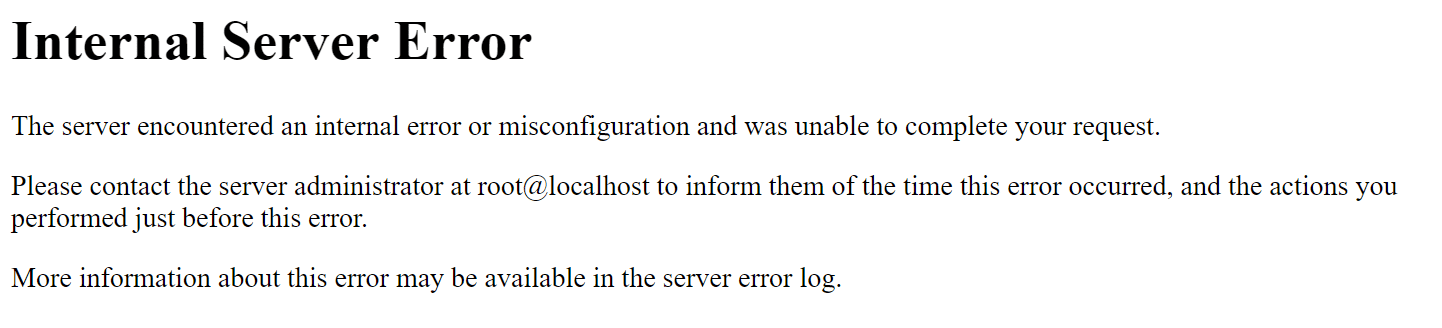
Well, of couse I expect some missteps from myself since this is my first time deploying. However, this is still strange since I tried host local web using Heroku’s config vars and nothing went wrong. I reviewed the log, the error was:
'01000', "[01000] [unixODBC][Driver Manager]Can't open lib 'ODBC Driver 17 for SQL Server' : file not found (0) (SQLDriverConnect)"
Hmmm, let’s run odbcinst -j to see what happened:
unixODBC 2.3.6
DRIVERS............: /etc/odbcinst.ini
SYSTEM DATA SOURCES: /etc/odbc.ini
FILE DATA SOURCES..: /etc/ODBCDataSources
USER DATA SOURCES..: /app/.odbc.ini
SQLULEN Size.......: 8
SQLLEN Size........: 8
SQLSETPOSIROW Size.: 8
When I checked /etc/, there was no odbcinst.ini. Surely the Dyno could not find it and fallback to default setting. Additionally, I forgot to install msodbc. Having looked around for solutions, I bumped into a true gold conversation and thanks to @boboldehampsink’s suggestion that I could finally solve this problem. Although I recommend looking at his comment, here are the steps to reproduce:
- Add
aptbuildpacks - Create an
Aptfile, which contains these following (currently updated with Microsoft)
https://packages.microsoft.com/ubuntu/20.04/prod/pool/main/u/unixodbc/libodbc1_2.3.7_amd64.deb
https://packages.microsoft.com/ubuntu/20.04/prod/pool/main/u/unixodbc/odbcinst_2.3.7_amd64.deb
https://packages.microsoft.com/ubuntu/20.04/prod/pool/main/u/unixodbc/odbcinst1debian2_2.3.7_amd64.deb
https://packages.microsoft.com/ubuntu/20.04/prod/pool/main/u/unixodbc/unixodbc_2.3.7_amd64.deb
https://packages.microsoft.com/ubuntu/20.04/prod/pool/main/u/unixodbc/unixodbc-dev_2.3.7_amd64.deb
https://packages.microsoft.com/ubuntu/20.04/prod/pool/main/m/msodbcsql17/msodbcsql17_17.6.1.1-1_amd64.deb
https://packages.microsoft.com/ubuntu/20.04/prod/pool/main/m/mssql-tools/mssql-tools_17.6.1.1-1_amd64.deb
- Create an
odbcinst.inifile at/app
[ODBC Driver 17 for SQL Server]
Description=Microsoft ODBC Driver 17 for SQL Server
Driver=/app/.apt/opt/microsoft/msodbcsql17/lib64/libmsodbcsql-17.6.so.1.1
UsageCount=1
- Set up environment variables by:
heroku config:set ACCEPT_EULA="Y"
heroku config:set ODBCSYSINI="/app"
Being done with those, you should get your settings like this
Input
odbcinst -j
Output
unixODBC 2.3.7
DRIVERS............: /app/odbcinst.ini
SYSTEM DATA SOURCES: /app/odbc.ini
FILE DATA SOURCES..: /app/ODBCDataSources
USER DATA SOURCES..: /app/.odbc.ini
SQLULEN Size.......: 8
SQLLEN Size........: 8
SQLSETPOSIROW Size.: 8
Input
cat /app/odbcinst.ini
Output
[ODBC Driver 17 for SQL Server]
Description=Microsoft ODBC Driver 17 for SQL Server
Driver=/app/.apt/opt/microsoft/msodbcsql17/lib64/libmsodbcsql-17.6.so.1.1
UsageCount=1
Input
ls /app/.apt/opt/microsoft/msodbcsql17/lib64/
Output
libmsodbcsql-17.6.so.1.1
Behind a problem, is another problem…
I’ve managed to properly configure driver paths, yet the new problem was:
'08001', '[08001] [Microsoft][ODBC Driver 17 for SQL Server]SSL Provider: [error:1425F102:SSL routines:ssl_choose_client_version:unsupported protocol] (-1) (SQLDriverConnect)'
Errr… what? SSL problem? I had again look for various forums. The problem was the minimum protocol of Ubuntu 20.04 being TLSv1.2, while old server use TLSv1.0 or TLSv1.1. All answers were to modify /etc/ssl/openssl.conf and to set MinProtocol=TLSv1.0. However, since I’m on remote shell, not root, I did not have privilege to modify such file.

Besides, my local machine could connect to the server with out changing any configuration. I rechecked OpenSSL version, and it turned out the version on Dyno was 1.1.1f compared to 1.1.1k on my machine. Thus I decided to update OpenSSL via a buildpack. Thanks to @Ben Last with his excellent work that I could upgrade the version with ease.
The last work was to reconfigure LD_LIBRARY_PATH so that two versions not conflict with each other. I would rather modify the buildpack to achieve correct path right away, though seemingly the dyno wiped off tmp/ during deployment. As we all know, it is what it is, and here are steps to work around:
- On dyno, run the following command and copy the correct path
export LD_LIBRARY_PATH=~/openssl/lib${LD_LIBRARY_PATH:+:$LD_LIBRARY_PATH} && echo $LD_LIBRARY_PATH - After that, simply set Heroku’s environment variable as
heroku config:set LD_LIBRARY_PATH=your-copied-path
After this, we achieve such thing as:
Input
openssl version
Output
OpenSSL 1.1.1f 31 Mar 2020 (Library: OpenSSL 1.1.1k 25 Mar 2021)
Conclusion
So what have I learnt from this? First thing is how to deploy on a cloud VM, where we were given the resource but not the privilege. Seriously, the problem was not so complicated as such if I could have a VM to install everything the same as my machine. But hey, I’ve learnt how to work around with such limited permission, so better give a thanks for the situation.
Secondly, you should have your system updated. As of currently available Ubuntu 20.04 and 20.10, the OpenSSL version is still 1.1.1f, which could not connect to SQL Server 12. Normal company would have a life span of more than 10 years with a database not upgraded. The version that I provided was release on June 2014, and it’s not yet 10 years since then. Upgrade to Ubuntu 21 provides you with 1.1.1j, which solves the problem directly and without any configuration.
Last but not least, if you could somehow have permission to upgrade the old database, do it rightaway. I saw many questions about how to connects to a 2008 SQL Server, which is officially unsupported by Microsoft now. The 2012 version is somehow under support since the extended date would be July 2022. Yeah I believe my opinion about upgrading the database will be accepted soon, but we will save it for a rainy day.